11 Ways to Improve the Galaxy S23 User Experience
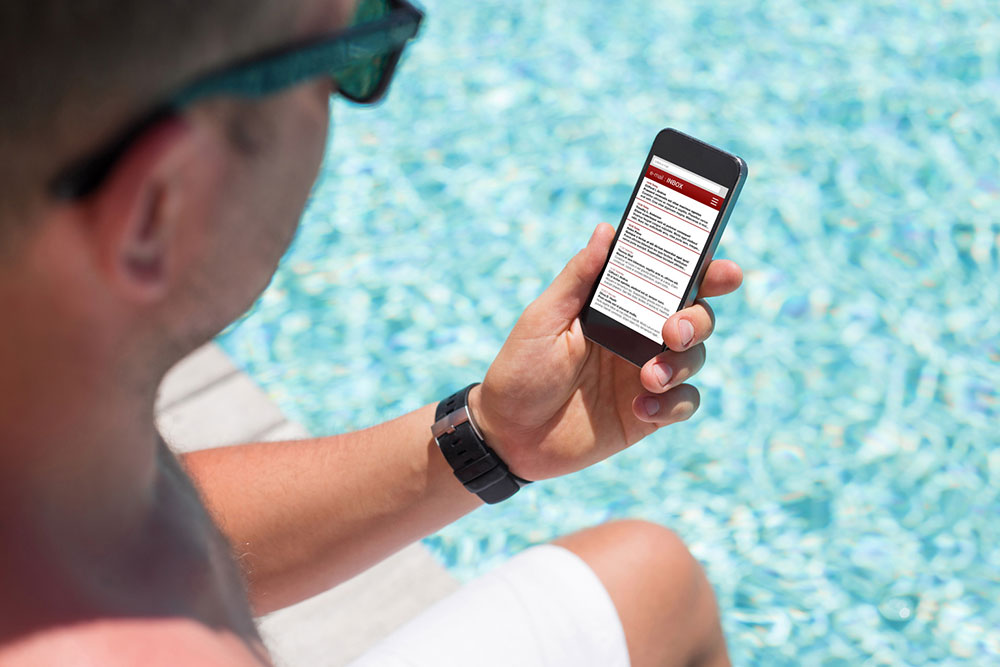
The Samsung Galaxy S23 is among the latest smartphones in the market. It comes in three variants: the Galaxy S23, the Galaxy S23 Plus, and the Galaxy S23 Ultra. Each model has excellent features, including a longer battery life, a faster new processor, a better camera, and new versions of Android. This post lists 11 tips to make the most of the Samsung Galaxy S23 and improve the user experience.
1. Customize the home screen
The home screen is the first thing one sees on unlocking the S23. Customizing this screen can make it distinctive and enhance productivity. To do this:
Open the App Drawer by tapping on an empty area or swiping up from the bottom of the home screen.
Select any app to be added to the home screen. To select an app, press and hold on until a few options appear at the top bar area, like “Add to Home” or “Move.”
Select either to place that particular application on the main display.
To remove apps from the home screen, long-press again and select the “Remove” option.
2. Enable Multi Window mode
The Samsung Galaxy S23 has many advanced features, which make it a sought-after pick. One of these features is the Multi Window mode, which offers a great multitasking experience. It allows users to open multiple apps and view them side by side. Here’s how to do this:
Click the menu button.
Choose an application and click “Open in split screen view.”
Find another application to view in this mode.
3. Utilize Bixby Assistant
The Galaxy S23 has Samsung’s intelligent Bixby Assistant, a text-call service that lets a robotic assistant answer calls and convert text into audio. It ensures users can keep their hands free while conversing without worrying about missing important points or forgetting details. Bixby can also help change the device’s brightness level, take a selfie, reply to an email, toggle auto-rotate on and off, and do much more!
4. Try new camera features
While every model in the S23 family has a brilliant camera, the Samsung Galaxy S23 Ultra leads the pack with a 200MP main shooter and 10x zoom. However, users can also explore some new camera features to enhance the photography experience. For instance, one can download the Galaxy Expert RAW app and activate Astrophotography mode for stunning nighttime shots. This mode unlocks the hidden capabilities of the device’s lenses.
5. Set up facial recognition or fingerprint ID
Every smartphone must be secured against unauthorized users, and the Galaxy S23 is no exception. Setting up facial recognition or fingerprint ID on the phone allows one to unlock the screen swiftly and securely without remembering passwords. These features offer an advanced layer of protection for personal data stored on the device, giving users peace of mind. Users can enable fingerprint authentication by going to Settings > Biometrics and security > Fingerprints.
6. Take advantage of Samsung Cloud services
Samsung Cloud provides Galaxy S23 users with various features to improve their experience. For instance, it lets one safely store and access data from any device. It also makes syncing devices and sharing files across multiple platforms easier. Moreover, Samsung Cloud provides automatic backups, ensuring customers never lose data or settings in case something unexpected happens. Besides cloud storage, each of the three variants has 8 GB of on-device storage.
7. Use the DeX mode
Those who want to get the most out of the Galaxy S23 should explore its DeX Mode. This mode enables individuals to use their phone like a PC by connecting it to a display wirelessly. The DeX option can be found by dragging down the quick menu from the top of the screen. Recently, Samsung updated DeX and improved its responsiveness. It gives users new features, including snapping a window to the side to simplify multitasking and corner snapping to make it easier to arrange apps.
8. Activate the Pause USB Power Delivery feature
Samsung offers a “Pause USB Power Delivery” option to improve device performance and battery life. When switched on, this feature supplies direct power to the system, bypassing the battery. However, this mode is enabled when the Battery State of Charge is over 20%. The great thing about this feature is that it remains active during gameplay but deactivates and switches back to the battery charging state as soon as one does anything besides playing a game.
9. Use Secure Folder for privacy
Samsung’s Secure Folder ensures data on the Galaxy S23 remains as secure and private as possible. This folder can store, hide, encrypt, and back up sensitive information, such as photos, documents, audio recordings, and more. It keeps personal information safe while allowing users to access it anytime.
10. Configure Dark Mode settings
Activating the Galaxy S23’s Dark Mode allows users to enjoy a more comfortable viewing experience for long periods. The Dark Mode is easier on the eyes and helps extend battery life. To activate it, go to Settings > Display > Dark mode settings.
11. Optimize battery life
The S23, S23 Plus, and S23 Ultra have a 3,900 mAh, 4,700 mAh, and 5,000 mAh battery, respectively. While these are excellent figures, one should still optimize battery usage whenever possible. This can be done by turning off unnecessary features like location services, Bluetooth, or background apps. Experts also say one must avoid overcharging as this reduces the battery’s lifespan. Finally, individuals must use the original Samsung charger for the best charging speed without risking damage to the battery.









